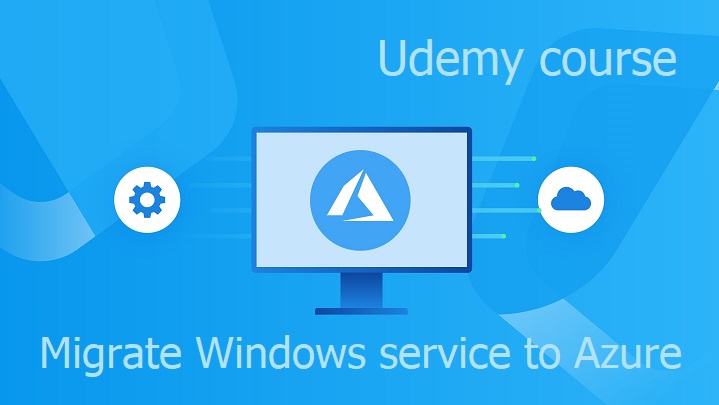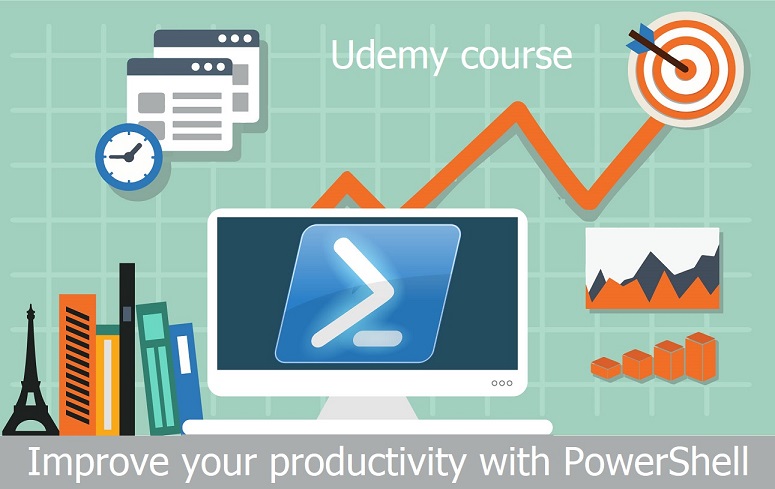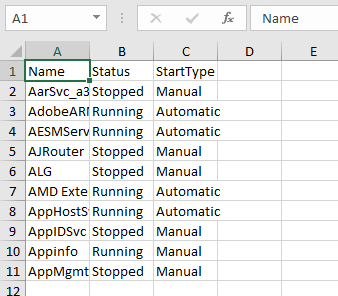Terraform can be used for deployment of Windows service by combination of provisioner together with PowerShell cmdlets.
Following Terraform code placed in main.tf file can be used to install and uninstall of Windows service:
variable "binary_path" {
type = string
description = "Binary path"
}
variable "service_name" {
type = string
description = "Service name"
}
resource "null_resource" "win_service" {
triggers = {
service_name = var.service_name
}
provisioner "local-exec" {
when = create
command = "New-Service -BinaryPathName ${var.binary_path} -Name ${var.service_name} -StartupType Automatic; Start-Service -Name ${var.service_name}"
interpreter = ["PowerShell", "-Command"]
}
provisioner "local-exec" {
when = destroy
command = "Stop-Service -Name ${self.triggers.service_name}; (Get-WmiObject -Class Win32_Service -Filter \"Name='${self.triggers.service_name}'\").Delete()"
interpreter = ["PowerShell", "-Command"]
}
}
Install Windows service using:
terraform apply -var 'binary_path={binary_path}' -var 'service_name={service_name}' -auto-approve
Uninstall Windows service using:
terraform destroy -var 'binary_path={binary_path}' -var 'service_name={service_name}' -auto-approve
Before running this commands replace variables {binary_path} and {service_name} with required values.